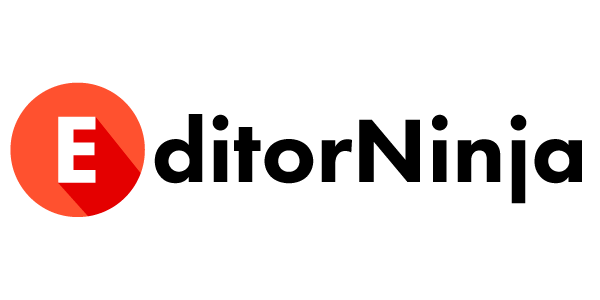We love Google Docs here at EditorNinja. Our team has used Google Docs exclusively for years, producing copy for clients and internal means.
If you’re here, then you probably know that we love editing, clean copy, and good grammar here also. In fact, we provide those services so you don’t have to worry about it.
Over the years as I’ve run companies online, I’ve accepted that there are a lot of people out there (maybe you!) who like to do things themselves.
This is why I was so excited the other day to see that Google Docs has rolled out a Grammar suggestions option alongside Spelling suggestions.
Here’s how it works.
Where to find Grammar Suggestions in Google Docs
Grammar Suggestions can be found in Google Docus under Tools -> Spelling and grammar:
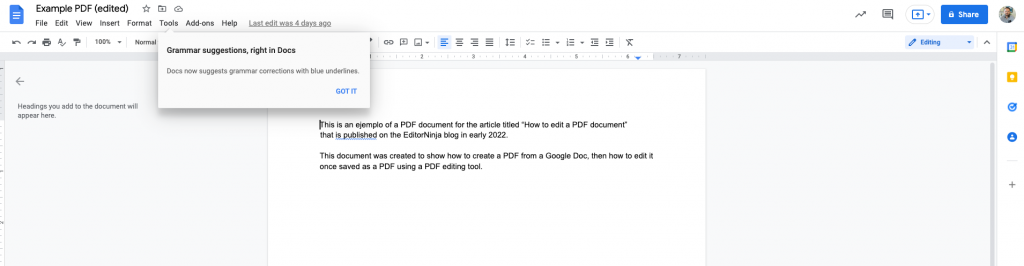
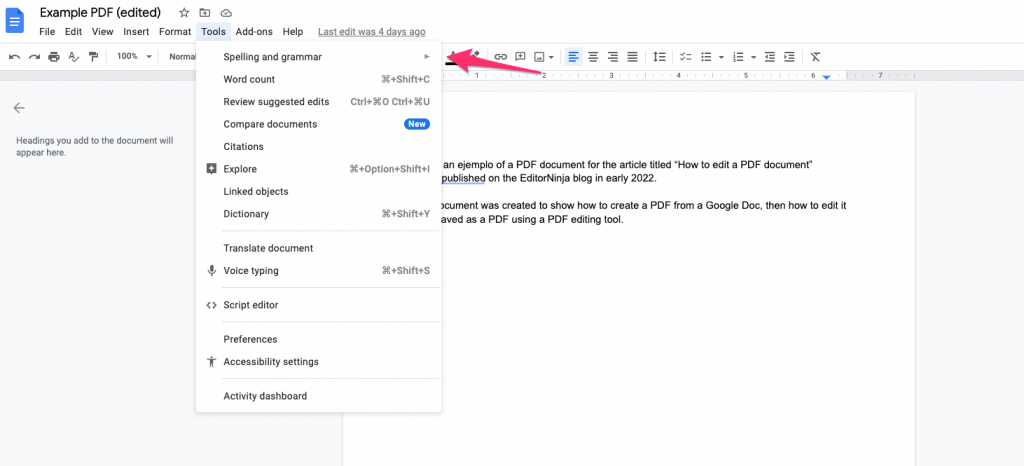
There are two options for using Grammar Suggestions in Google Docs:
- Turned on all the time for realtime grammar suggestions
- Run a spelling and grammar check at a specific point in time
I prefer to have spelling and grammar suggestions turned on in real-time as I am writing (alongside Grammarly Premium), but there are others who prefer to have it turned off while writing so as not to hurt their creative flow.
Either works; just choose what works best for you! Just make sure to remember, if you’re the second type of person, to check spelling and grammar before you publish or send the document to someone!
How to use Grammar Suggestions in Google Docs
The great thing about Grammar Suggestions is that they can either be real-time or done at a point in time.
If you have Grammar Suggestions turned on to alert you in real-time then they’ll look something like this:
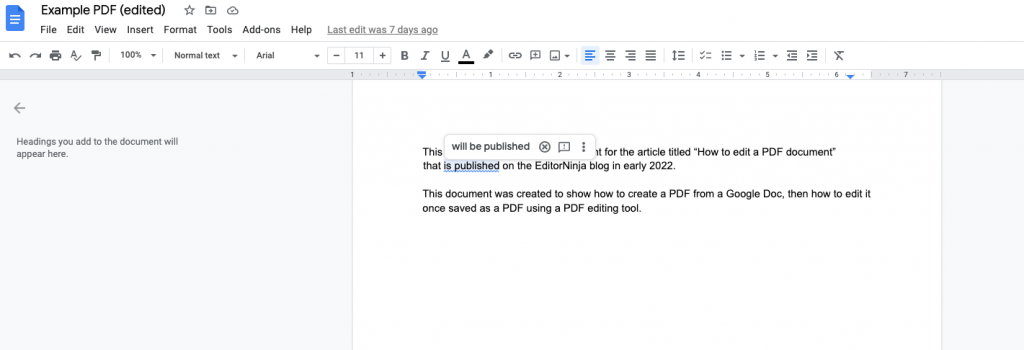
Simply click or tap the suggestion and your text will be changed.
If you choose to do a check of the full document, then it will appear similar to this in your document:
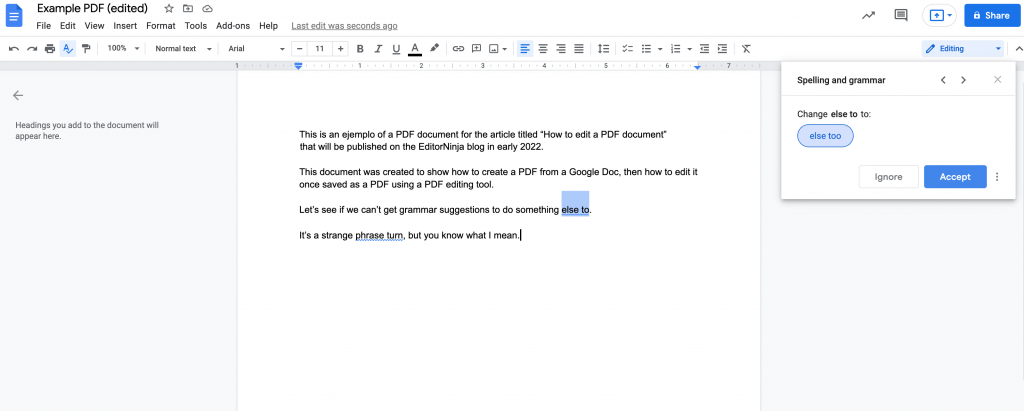
Click Accept or Ignore (whichever is best for you) and the next one will appear until no more suggestions exist.
What is the difference between Spelling and Grammar suggestions in Google Docs?
Spellcheck has long been a feature that users of Word or Docs love. I remember as a high schooler loving spellcheck in Microsoft Word because it would keep me from misspelling words in an embarrassing way (even though I am a very good speller, having won multiple spelling bees when I was younger).
Spelling Suggestions in Google Docs are underlined red so that you can review them in real-time or during your end-of-document spelling and grammar check.
Grammar Suggestions in Google Docs are underlined in blue to differentiate from spelling suggestions.
Why use Grammar Suggestions in Google Docs?
Grammar Suggestions is a big step forward for Google Docs because they are giving all of us more tools to create better content. Spelling and phrasing are important of course, but when writing for an audience where you really need to get things right, such as a sales presentation or a college admission essay, correct grammar and spelling can be the difference between making that sale or getting into that school or not.