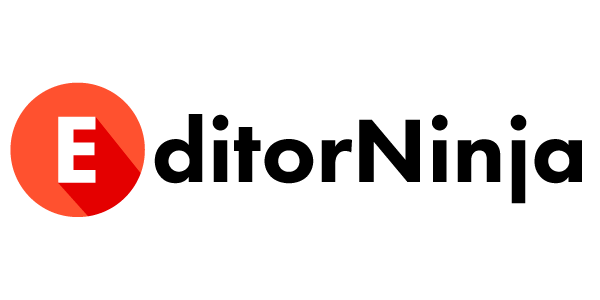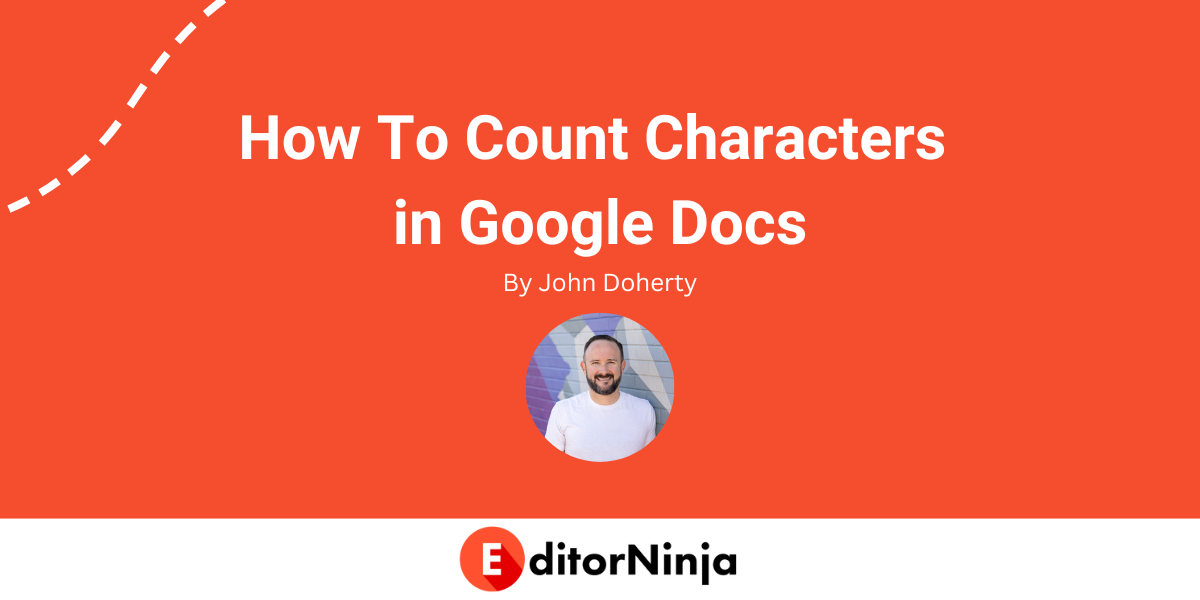Need to count characters in Google Docs? It’s pretty simple and happens in the same place as counting words in Google Docs.
Let’s say you have a document titled “How to count characters in Google Docs.” You have a blog post written about said topic.
But for some reason, your client is asking you how many characters are in the blog post. You’ve never been asked that before, so you’re not sure where to find it.
So here you are, after Googling “how to count characters in Google Docs.”
Here are the steps to follow.
1. Have the Google Doc Open
First things first, you need to have the document open. So navigate to your Drive or type the title of the document into your Chrome search bar (one of my favorite tricks) and open up the document.
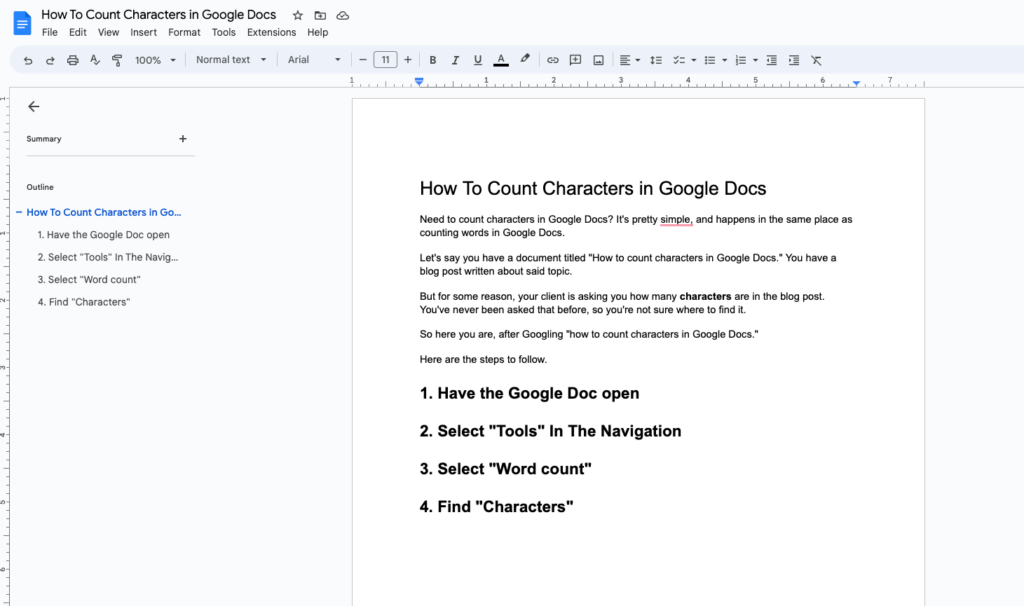
2. Select “Tools” In The Navigation
Once your Google Doc is open, navigate to the Tools option on the sub navigation:
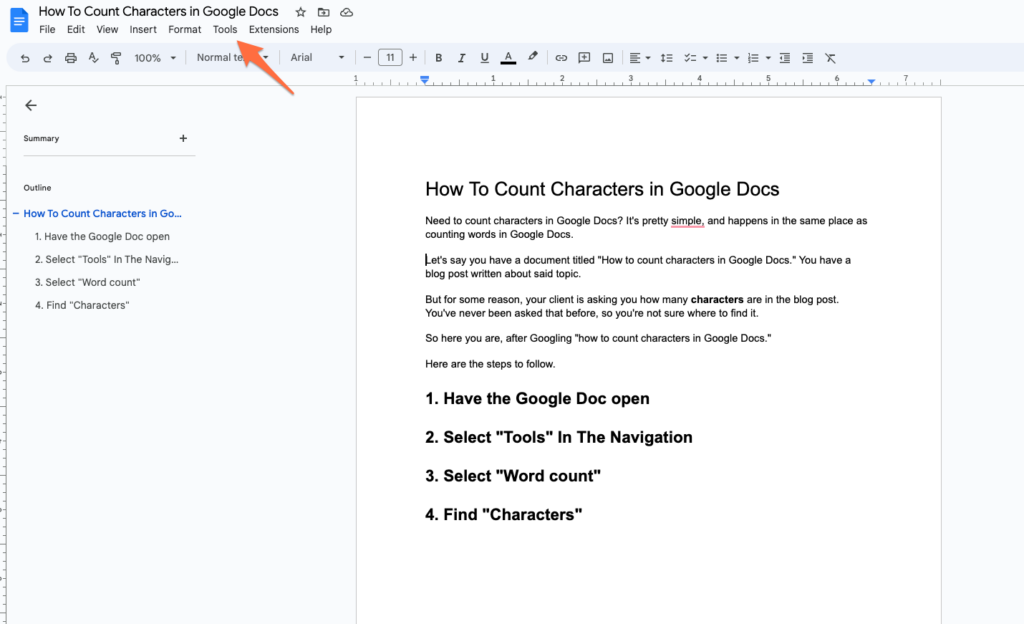
3. Select “Word count”
Once you’ve clicked Tools, you will see an option for Word count. Click that!
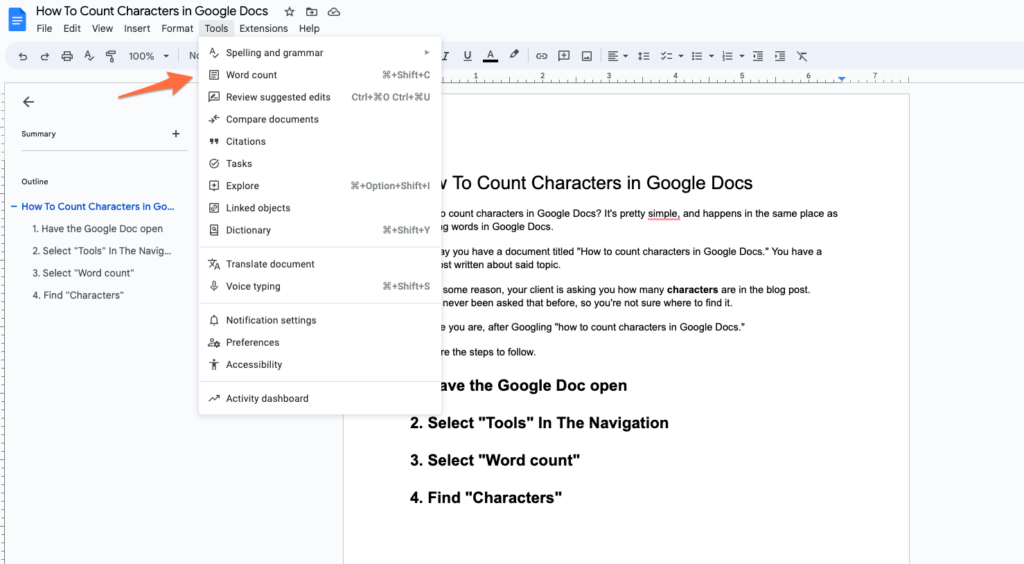
4. Find “Characters”
Now a modal (screen overlay) will appear and you’ll see Characters just below “Words.”
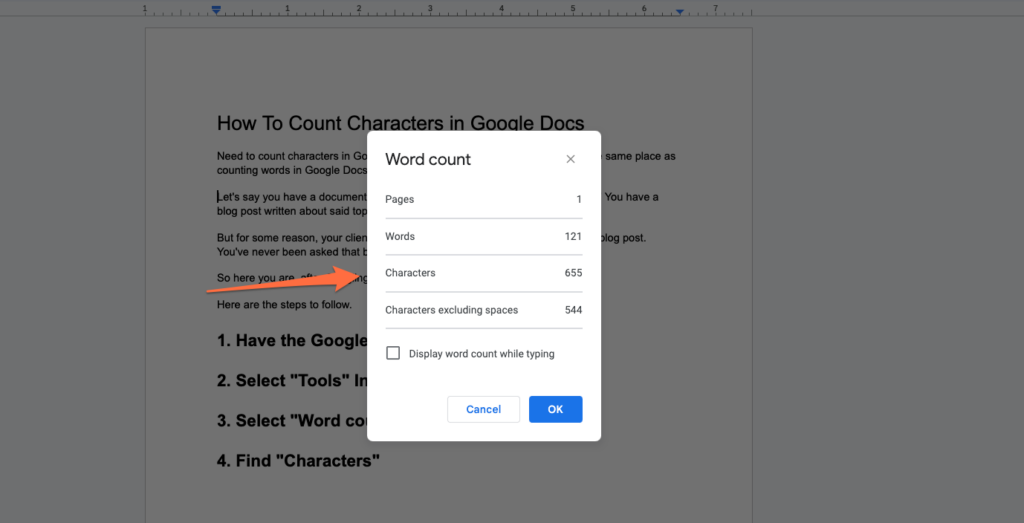
Need Help With Your Google Docs Content?
We’re EditorNinja. We’re a professional content editing service, with experience editing millions of words across thousands of documents.
If you’re producing written content and are ready to outsource editing, set up a free Editorial Assessment with our team to discuss your needs and see how we can help you scale.