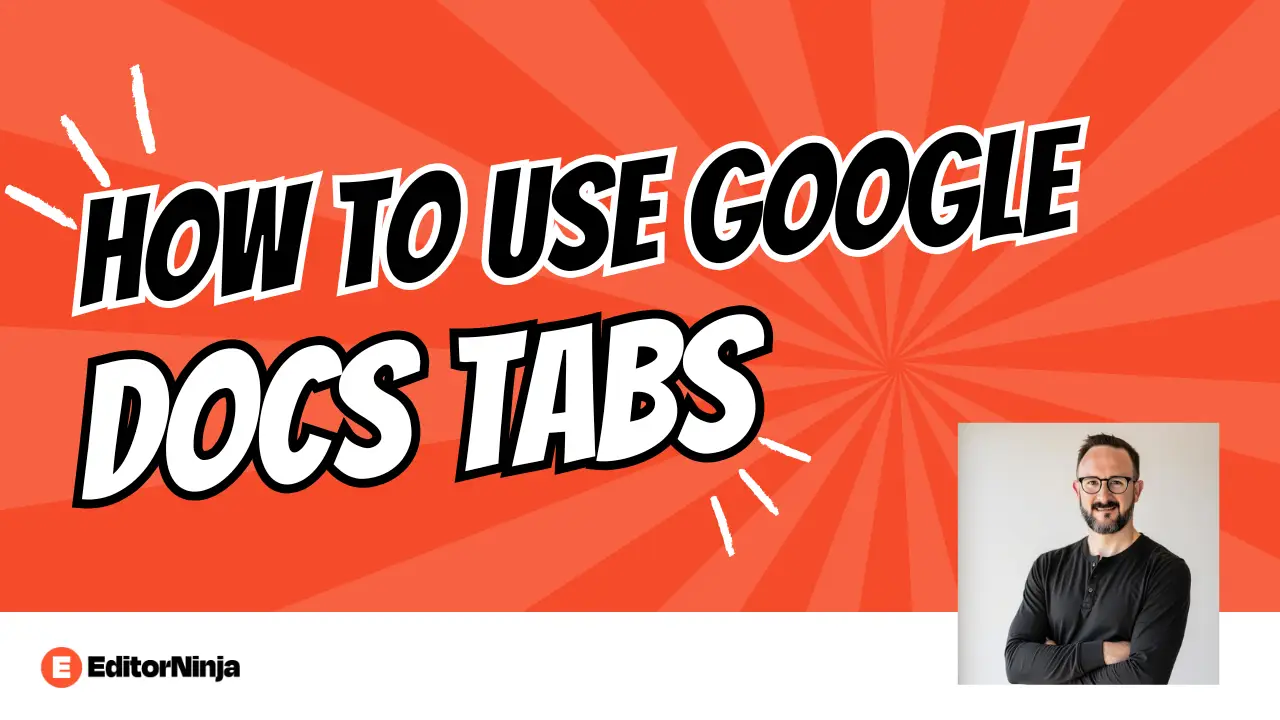Content marketing teams are constantly juggling multiple pieces: briefs, drafts, feedback, final versions, and approval processes. If you’ve ever found yourself drowning in a sea of Google Docs with names like “Blog Post V3 FINAL FINAL,” well… welcome, friend!
Google recently introduced a great new feature that most content marketers are still sleeping on: Google Docs tabs. This easy add-on changes how teams organize, work together, and manage their content — all in one document.
I’ve been using Google Docs tabs extensively with our EditorNinja team since the feature launched, and they’ve had such a positive impact on how we handle client content projects. Instead of managing 15 different documents for one piece of content, we now keep everything organized in one place.
Here’s how your content marketing team can leverage Google Docs tabs to streamline its workflow and create better content faster.
What Are Google Docs Tabs?
Google Docs tabs work exactly like browser tabs, but within a single document. Instead of creating separate files for your content brief, first draft, revised draft, and final version, you can organize everything within one document using different tabs.
Each tab functions as its own page with independent content, but they’re all connected under a single document URL. You basically have a bunch of documents all in one place, which is great for keeping related content organized without the hassle of managing a ton of different files.
The biggest benefits of Google Docs tabs include:
- Independent content on each tab
- Easy navigation between sections
- Shared commenting and collaboration across all tabs
- Single document URL for the entire project
- Customizable tab names and organization
Why Content Marketers Need Google Docs Tabs
Content creation involves multiple stakeholders, rounds of feedback, and various document versions (extra emphasis on that last one). Traditional approaches create several problems:
The Old Way Problems:
- Multiple document versions scattered across Google Drive
- Confusion about which version is current
- Lost context between brief and execution
- Difficult collaboration when files are separate
- Time wasted searching for the right document
The Google Docs Tabs Solution
Content teams can now keep their entire project lifecycle in one organized space. The brief stays accessible in Tab 1, the draft evolves in Tab 2, feedback gets consolidated in Tab 3, and the final version lives in Tab 4 (or however many tabs are needed for the different drafts), all within one document.
This approach cuts down on context switching, makes collaboration smoother, and keeps everything on track during the content creation process.
How to Create and Use Google Docs Tabs
Setting up tabs in Google Docs is straightforward. Here’s how to get started:
Creating Your First Tab
- Open a new Google Doc or existing document
- Look for the “+” icon next to the document title (it appears when you hover)
- Click the “+” to add a new tab
- Name your tab by clicking on “Untitled tab” and typing your preferred name
- Start adding content to your new tab
Organizing Tabs for Content Projects
The real power comes from strategic tab organization. Here’s the structure I recommend for content marketing projects:
Tab 1: Content Brief
- Project overview and objectives
- Target keywords and SEO requirements
- Audience definition and messaging guidelines
- Reference materials and research links
- Success metrics and deadlines
Tab 2: Research & Outline
- Competitive analysis notes
- Source materials and citations
- Content outline and structure
- Key points and arguments
- Expert quotes or interview notes
Tab 3: First Draft
- Initial content creation
- Raw writing without heavy editing
- Placeholder text for sections to be developed
- Internal notes and reminders
Tab 4: Review & Feedback
- Stakeholder comments compilation
- Revision requests and suggestions
- Editorial notes and fact-checking
- Approval status tracking
Tab 5: Final Version
- Polished, ready-to-publish content
- Final formatting and styling
- Meta descriptions and social media copy
- Publication checklist
Pro Tips for Tab Management
Naming Conventions: Use clear, descriptive names like “Brief,” “Draft v1,” “Stakeholder Feedback,” and “Final Copy.” Avoid generic names like “Tab 1” or “New Tab.”
Color Coding: While Google Docs doesn’t offer tab colors (yet), you can use emojis in tab names for visual organization (📝 Brief, ✏️ Draft, 💬 Feedback, ✅ Final).
Tab Order: Arrange tabs in your workflow sequence. Most teams benefit from a left-to-right progression through the content creation process.
Content Marketing Workflows With Google Docs Tabs
Different types of content projects benefit from customized tab structures. Here are EditorNinja-proven workflows for common content marketing scenarios:
Blog Post Workflow
Blog posts are some of the simplest pieces of content to create, but that doesn’t mean they don’t need a workflow to make them as good as they can be.
For your typical blog post workflow, organize your tabs as follows:
Tab Structure:
- SEO Brief – Keywords, search intent, competitive analysis
- Research – Source materials, expert quotes, data points
- Outline – Content structure and key points
- Draft – Initial writing
- Edited Version – After internal review
- Final – Ready for publication
This setup keeps everything from strategy to execution organized in one place while still separating the different workflow stages clearly.
Campaign Content Workflow
Full marketing campaigns require a lot of assets and have a lot of moving parts. This workflow template will help you keep it all organized so it all gets done.
For multi-piece campaigns, organize tabs by content type:
Tab Structure:
- Campaign Overview – Goals, messaging, timeline
- Blog Post – Long-form content
- Social Copy – Platform-specific messaging
- Email Content – Newsletter and promotional copy
- Landing Page – Web copy and CTAs
- Asset Library – Images, links, resources
Client Work Workflow
When working with external clients or agencies, this template can help you organize the full deliverable into sections so you can show your work. Or, use it to complete your work and then move the deliverable you’ll send to the client to its own document. Your choice!
Tab Structure:
- Client Brief – Requirements and specifications
- Internal Notes – Team discussions and strategy
- Draft for Review – Client-facing version
- Client Feedback – Comments and revision requests
- Revised Draft – Updated version
- Approved Final – Ready for delivery
Collaboration Benefits of Google Docs Tabs
The real magic kicks in when teams start working together using tabbed documents beyond just simply tracking changes in the Google Doc. Here’s how different stakeholders can collaborate more effectively.
For Content Creators
Writers can reference the brief (Tab 1) while drafting (Tab 3) without needing to switch documents. Research remains accessible in Tab 2, eliminating the need for constant back-and-forth between multiple files.
Workflow improvements:
- Faster writing with easy brief reference
- Better consistency with brand guidelines
- Reduced time spent searching for information
- Improved accuracy with source material access
For Editors and Reviewers
Editors can see the original brief, understand the content strategy, and provide more contextual feedback, allowing them to edit the words (of course), but also ensuring they are editing for the strategic intent of the content.
Editorial benefits:
- Better understanding of content goals
- More strategic feedback and suggestions
- Easier fact-checking with research tab access
- Improved collaboration with writers
For Project Managers
Project managers get a single source of truth for project status. Instead of checking multiple documents or following up with everyone individually on Slack, they can review progress across all tabs and quickly identify bottlenecks.
Management advantages:
- Clear project status visibility
- Easier deadline tracking
- Simplified stakeholder updates
- Reduced project management overhead
Advanced Google Docs Tabs Strategies
Once you’ve got the hang of basic tab usage, these advanced tips can help you streamline your content workflow even more:
Version Control Within Tabs
Use tab naming to track versions: “Draft v1,” “Draft v2,” “Draft v3.” This maintains version history while keeping everything organized.
Stakeholder-Specific Tabs
Create tabs for different stakeholders: “Legal Review,” “Technical Review,” “Executive Approval.” This keeps feedback organized and makes sure nothing gets overlooked.
Template Creation
Build tab templates for recurring content types. Save time by duplicating documents with pre-structured tabs rather than starting from scratch each time.
Integration With Other Tools
Use tabs to organize content from multiple sources:
- Research Tab: Notes from interviews, surveys, or customer feedback
- SEO Tab: Keyword research from Semrush or Ahrefs
- Performance Tab: Analytics and performance tracking
- Distribution Tab: Social media scheduling and outreach plans
Common Mistakes to Avoid
Even with this powerful feature, teams can stumble. Here are the most common mistakes I’ve seen:
Too Many Tabs: Keep it simple. More than 6-7 tabs become unwieldy and defeat the organizational purpose.
Poor Naming: Generic names like “Tab 1” or “Content” don’t help anyone understand what’s inside.
Mixing Projects: Avoid combining unrelated content projects in a single document. Each individual piece of content should have its own tabbed document.
Ignoring Permissions: Ensure all stakeholders have the appropriate access. A beautifully organized document is of no use if people can’t access the necessary tabs.
Forgetting to Archive: Once content is published, move or archive the document. Your Drive shouldn’t be cluttered with completed projects scattered in random places.
When Content Teams Outgrow DIY Organization
Google Docs tabs are powerful for small to medium content operations, but growing teams eventually need more sophisticated solutions. If you’re managing 20+ pieces of content monthly or working with multiple writers and editors, you might benefit from professional content editing support.
That’s exactly what we do at EditorNinja. Our team helps content marketing teams scale their operations without losing quality or organization. We work within your existing Google Docs workflow — tabs and all — to provide consistent, professional editing that keeps your content calendar moving.
If you’re looking for help with just a few pieces or want to streamline your entire content creation process, we’ve edited millions of words and know what works.
Making Google Docs Tabs Work for Your Team
To start making Google Docs tabs work for your team:
- Begin with a small-scale content project.
- Create a simple tabbed document with three tabs: Brief, Draft, and Final.
- Get your team comfortable with the workflow before expanding to more complex tab structures.
The key is consistency. Once you establish a tab structure that works for your team, stick with it. Consistent organization reduces cognitive load and helps everyone work more efficiently.
Combined with professional editing support, Google Docs tabs create a content workflow that scales with your business.
Take your content workflow processes to the next level by starting with tabs for better organization. Then, consider professional editing support to take your content quality to the next level.
Do you have content that needs professional editing within your organized workflow? Schedule an Intro Call to learn how EditorNinja can help!