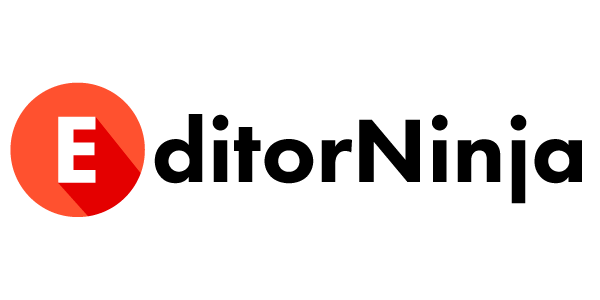When you’re drafting content to share with others, sometimes it’s helpful to have a table of contents with Google Docs that people can use to navigate.
Google Docs fortunately makes this very easy if you know where to look.
This article will outline the following:
- How to create a table of contents in Google Docs
- The default Google Docs table of contents
- How to insert a table of contents into a Google Doc
- How to update a table of contents in a Google Doc
- What is in a table of contents
- How to write a table of contents
How to create a table of contents in Google Docs
Google Docs natively has a Table of Contents as you are writing, but if you’re publishing the document so it’s available on the web or sharing it with others who need to navigate it, inserting a table of contents directly into the content itself can be necessary.
The default Google Docs table of contents
By default, when writing, Google Docs displays a table of contents under the Outline section on the left side of your screen. Here is how it looks on a 27” external monitor:

And here is how it looks on a 15” laptop screen:

This table of contents (“outline”) appears automatically, so you don’t even have to do anything!
How to insert a table of contents into a Google Doc
If you need to create a table of contents in Google Docs, here are the steps.
First, write your full article/piece in Google Docs.
Second, go back to the top of the page and place your cursor where you would like to insert your table of contents. The optimal place is right before the first subheading (usually an H2).
Third, navigate to Insert -> Table of Contents and select the style you’d like.
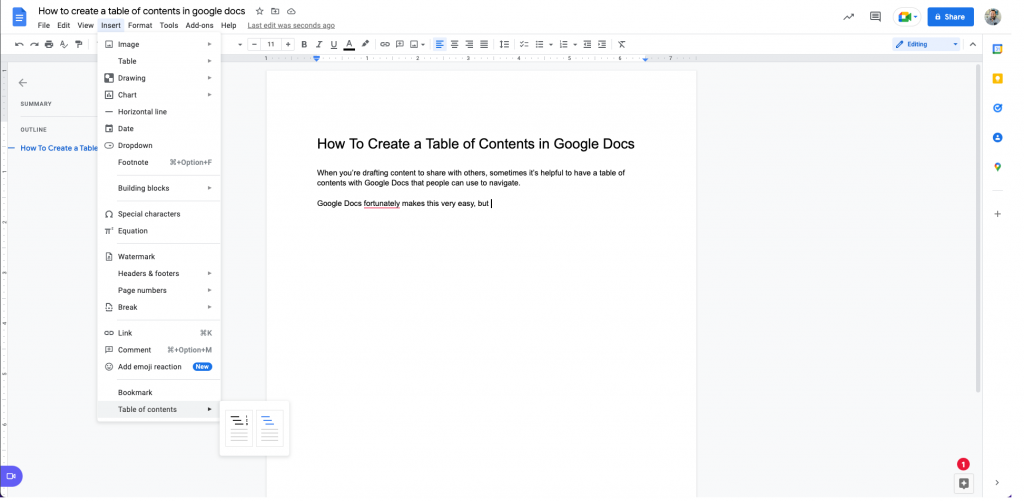
Now your table of contents will be inserted into your document, like so:

How to update a table of contents in a Google Doc
One of the best features of a table of contents in Google Docs is that it updates with just a simple click of a refresh button.
If you added more content to your document but also previously inserted the table of contents, you’ll need to navigate back to the table and click on any of the items. You will then see a refresh button on the top left of that section.

Click that button, and the list will refresh.

What is in a table of contents
A table of contents includes the main headings of an article or book. It exists to help the reader navigate to the section they are looking for.
Online, a table of contents is clickable and includes the main headings as well as some subheadings (down to the H3 or H4 level).
In a longer manuscript such as a book, the table of contents is built last but goes at the start of the book and includes page numbers so people can flip to the correct page.
The table of contents is traditionally an important part of a large manuscript, such as a book, but has recently caught on in popularity online as well:
As content has become longer, with the average blog post length now 1,696.8 words long and the average edited on EditorNinja 1,818, the table of contents has become popular again because people need to be able to find what they are looking for.
Let’s be honest – people don’t sit down and read a 1,600+ word blog post. They come to post, scan the headlines, look at the images, and try to decide if they want to read deeper.
A table of contents will help them understand the layout of the article better so that they can determine if they wish to continue reading. If they’re looking for a specific section, a clickable table of contents allows them to navigate to that section quickly, increasing their satisfaction.
How to write a table of contents
There is no one correct way to write a table of contents. Even the official MLA style article about formatting shows three different ways.
What’s important is that a table of contents is consistent. Online, this means every article. In print, this means across all the publications.
For most tables of contents, this means:
- Write out the chapter or section title
- Write out subtitles
- Include page numbers (if pages are included)
Remember, a table of contents is meant to guide the reader through the content. It is not meant to be a full index of everything included, which goes at the back.
Use a table of contents at the start of your content to help your users navigate through it more easily.
Need help with formatting like this?
Our professionally trained editors are standing by to help you with proper formatting and editing your content so you can focus on bigger initiatives.
Schedule a free editorial assessment to learn how EditorNinja solves this and other problems for you.